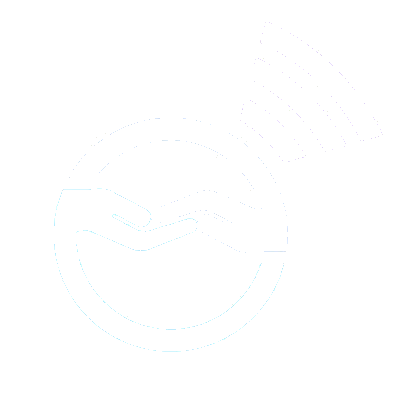Social Media Instructions
Request Your Social Media Archives
Click on a Social Media Platform to find request instructions

Request your Instagram Archives
1. On the Instagram app tap on the profile icon in the bottom right.
2. Tap the three lines in the top right corner, then select “Your activity”
3. Scroll down and tap “Download your information”
4. Click on “Download or transfer information”
5. Choose “All available information”
6. Select “Download to device”
7. Click on Format and change it to “JSON”
8. Click on Date range and change it to “Last 3 years”
9. At the bottom, click on “Create Files” once you have made your selections.
10. You’ll receive an e-mail titled “Your Meta information is ready” by tomorrow. You have 4 days to download your data before it expires.

Request your Facebook Archives
1. On the Facebook app click on the menu icon in the bottom right.
2. Select “Settings & Privacy” then click “Settings”
3. Scroll down to Your Information. Select “Download your information”.
4. Click “Continue”
5. Click on “Download or transfer your information”
6. Choose “All Available information”
7. Select “Download to device”
8. Click on Format and change it to “JSON”
9. Click on Date range and change it to “Last 3 years”
10. At the bottom of the page, click “Create Files” once you have made your selections.
11. You’ll receive an e-mail titled “Your Meta information is ready to download” by tomorrow. You have 4 days to download your data before it expires.
Request your Twitter / X Archives
1. On the Twitter/X app click on your profile account in the top left.
2. Tap “Settings and Support” and then “Settings and Privacy”
3. Select “Your Account”
4. Select “Download an Archive of Your Data”
5. Confirm your password, and Twitter/X may send you a secure six-digit code to your phone number or email to ensure that you are the person who is signing in. If so, enter the code and continue.
6. Select “Request Archive”
7. You’ll receive an email “@[username] your X data is ready” by tomorrow. You have 4 days to download your data before it expires.
Request your Google Archives
1. Go to https://takeout.google.com/
2. Click "Deselect All" at the top-right of the list to clear selections.
3. Then check the boxes for….
a. “Access Log Activity”
b. “My Activity”
c. “Search Contributions”
d. “YouTube and YouTube Music”
4. Then at the bottom click on “Next Step”
5. Under "Frequency" select "Export Once".
Under "File type and size," select ".zip".
Leave the file size as the default.
6. At the bottom click on “Create Export”
7. You’ll receive an email titled, “Your Google data is ready to download” within the next few days. You have 7 days to download your Google data before it expires.
Request your Tiktok Archives
1. On the TikTok app click on your profile at the bottom right.
2. Tap the three lines in the top right corner, then click on “Settings and Privacy”
3. Click on “Account”
4. Select “Download your data”
5. In the Select data to download tab, select “All data”
6. For Select data format, change the file format to “JSON”
7. Click on “Request data”
8. Your TikTok data will be ready within a few hours. You have 4 days to download your data before it expires.
Request your Snapchat Archives
1. On the Snapchat app click on your Bitmoji on the top left corner.
2. Click on Settings in the top right corner.
3. Scroll down to “Privacy Controls”, then select “My Data”
4. Login to your account.
5. Under “Select data to include”, check off “Export your Memories, Chat Media and Shared Stores”
6. Unselect “Export HTML Files” and select “Export JSON Files”
7. Unselect “Shopping” (everything else can be selected) and click “Next” at the bottom.
8. Under “Do you want to export data from a specific date range?” Click on “2 Year”
9. Click on “Submit”
10. Your Snapchat data will be ready within a few hours. You have 3 days to download your data before it expires.
Request your Spotify Archives
1. . Go to https://www.spotify.com/us/account/privacy/
2. Login to your Spotify account.
3. Scroll down and under “Download Your Data”, unselect “Account Data”, and select “Extended Streaming History”
4. Click Request Data at the bottom.
5. The page will process and then display a confirmation that a link to confirm your data request was sent to your email. Check your email associated with the account and confirm the request.
6. You’ll receive an email titled, "Your extended streaming history data is ready to download” in the next 30 days. You have 14 days to download your data before it expires.

Request your Reddit Archives
1. Visit https://www.reddit.com/settings/data-request
2. Login to Reddit.
3. Select “Other” when asked what type of request.
4. Select “I want data from my full time at Reddit.”
5. Click on “Submit”
6. After submitting your request, in a few days, once your data is ready, a temporary download link will be sent to your Reddit message inbox. You’ll be able to download a copy of your data for approximately 7 days from the time you receive it.
Upload Your Social Media Data to Your Study
Click on a Social Media platform to find upload instructions

Upload Your Instagram Data
1. Instagram will send you an email titled, “Your Meta Information is ready.” Click on “download your information”
2. You’ll be taken to the “Download your information” page, then click on “Download” under the “Current Activity tab”
3. Once your data is saved you will upload it onto a secure website created by Georgia Tech. You can find your unique link from messages the study team have sent you.
4. Once you find and open the link, click on the Instagram icon and tap on Upload. Upload your Instagram file named, “instagram-[username]-[date]”.
5. Then your screen should say, “Data Uploaded Successfully.” Reach out to the study if you do not get this message.
IMPORTANT: You have 4 days to download your Instagram data before it expires, then you would need to re-request your Instagram data again.

Upload your Facebook Data
1. Facebook will send you an email titled, “Your Meta Information is ready to download.” Click on “download your information”
2. You’ll be taken to the “Download your information page”, then click on “Download” under the Current Activity tab.
3. Once your data is saved you will upload it onto a secure website created by Georgia Tech. You can find your unique link from messages the study team have sent you.
4. Once you open the link, click on the Facebook icon and tap on Upload. Upload your Facebook file named, “facebook-[numbers]”.
5. Then your screen should say, “Data Uploaded Successfully.” Reach out to the study if you do not get this message.
IMPORTANT: You have 4 days to download your Facebook data before it expires, then you would need to re-request your Facebook data again.
Upload your Twitter / X Data
1. Twitter/X will send you an email titled, “@username your X data is ready.” Click on “download”
2. Click on “Login” and sign into your account. Then click on “Download archive”, tap on “Download archive” again and click on “Get started”
3. Once your data is saved you will upload it onto a secure website created by Georgia Tech. You can find your unique link from messages the study team has sent you.
4. Once you find and open the link, click on the Twitter/X icon and tap on Upload. Upload your Twitter-X file named, “twitter-[date]”.
5. Then your screen should say, “Data Uploaded Successfully.” Reach out to the study if you do not get this message.
IMPORTANT: You have 4 days to download your Twitter-X data before it expires, then you would need to re-request your Twitter-X data again.
Upload your Google Data
1. Google will send you an email titled, “Your Google data is ready to download.” Click on “Download your files”
2. You’ll be taken to the Manage your exports page, click on“Download”
3. Once your data is saved you will upload it onto a secure website created by Georgia Tech. You can find your unique link from messages the study team have sent you.
4. Once you find and open the link, click on the Google icon and tap on Upload. Upload your Google file named, “takeout-[date]”.
5. Then your screen should say, “Data Uploaded Successfully.” Reach out to the study if you do not get this message.
IMPORTANT: You have 7 days to download your Google data before it expires, then you would need to re-request your Google data again.
Upload your TikTok Data
1. Go to the TikTok app. Click on your Profile on the bottom right. Then click on the 3 lines in the top right. Select “Settings and Privacy”
2. Click on “Account”. Then click on “Download your data”
3. Go to the “Download data” tab in the top right. Then click on “Download”.
4. Send code to verify your account. Then click Continue anddownload your TikTok data.
5. Once your data is saved you will upload it onto a secure website created by Georgia Tech. You can find your unique link vrom messages the study team have sent you.
6. Once you find and open the link, click on the TikTok icon and tap on Upload. Upload your TikTok file named, “TikTok-Data”.
7. Then your screen should say, “Data Uploaded Successfully.” Reach out to the study if you do not get this message.
IMPORTANT: You have 4 days to download your TikTok data before it expires, then you would need to re-request your TikTok data again.
Upload your Snapchat Data
1. Snapchat will send you an email titled, “Your Snapchat data is ready for download.” Click on “click here”
2. It’ll take you to the “Data available for download” page, click on “See exports” and tap on “Download”
3. Once your data is saved you will upload it onto a secure website created by Georgia Tech. You can find your unique link from messages the study team have sent you.
4. Once you find and open the link, click on the Snapchat icon and tap on Upload. Upload your Snapchat file named, “mydata~[numbers]”.
5. Then your screen should say, “Data Uploaded Successfully.” Reach out to the study if you do not get this message.
IMPORTANT: You have 3 days to download your Snapchat data before it expires, then you would need to re-request your Snapchat data again.
Upload your Spotify Data
1. Spotify will send you an email titled, “Your extended streaming history is ready to download.” Click on “DOWNLOAD”
2. Download your Spotify extended streaming history data to your device.
3. Once your data is saved you will upload it onto a secure website created by Georgia Tech. You can find your unique link from messages the study team have sent you.
4. Once you find and open the link, click on the Spotify icon and tap on Upload. Upload your Spotify file named, “my_spotify_data”.
5. Then your screen should say, “Data Uploaded Successfully.” Reach out to the study if you do not get this message.
IMPORTANT: You have 14 days to download your Spotify data before it expires, then you would need to re-request your Spotify data again.
Upload your Reddit Data
1. Go to the Reddit app and check your Reddit messages.
2. Find a message that says, “Download a copy of your data”, and click on “Download here”
3. Once your data is saved you will upload it onto a secure website created by Georgia Tech. You can find your unique link from messages the study team have sent you.
4. Once you find and open the link, click on the Reddit icon and tap on Upload. Upload your Reddit file.
5. Then your screen should say, “Data Uploaded Successfully.” Reach out to the study if you do not get this message.
IMPORTANT: You have 7 days to download your Reddit archives before it expires, then you would need to re-request your Reddit archives again.