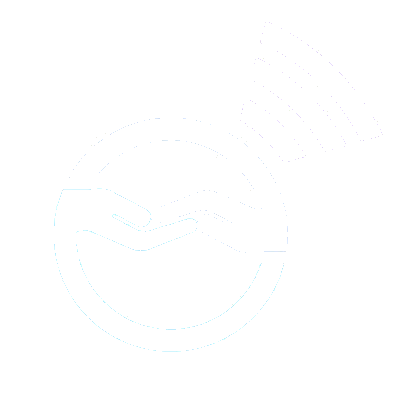BRITE FAQs
1. I don’t know how to download the app from the app store.
· Search for “ETUDESBritePath” on your phone’s app store.
2. I downloaded the app but can’t get into it.
· To open the app, you will need a user ID (UID), password, and pin code. The UID and password are unique to you and something study staff will need to share with you. If you’re not able to find this information, contact the study team.
· Your pin code is something you can make up yourself. It can be any 4 digits you’ll remember.
3. After I go into the app, it starts not working.
· There are many reasons this can happen, including if you don’t have the most recent version of the app downloaded from the app store. Check to see if you have the most recent version. Sometimes the app may also have issues if the memory on your phone is limited and may need to be refreshed. Try closing out the app and restarting it. If those quick fixes don’t work, contact the study team, and we’ll help problem-solve what’s happening.
4. The app was working, but now I can’t open it.
· Some of the above suggestions from #3 may help with getting the app to open. You can also try deleting the app and re-downloading it from the app store. If that still doesn’t work, contact the study team to let us know.
5. Images/videos that I’ve uploaded to BRITE are now not appearing.
· Images and videos saved on BRITE follow a pathway from where they exist on your phone (e.g., saved in your image library). If there have been changes to where your images are stored (e.g., if you’ve deleted/moved content), BRITE may not be able to find your images/videos. In this case, the best thing to do, is re-upload that content into BRITE.
6. I don’t remember my login information (ID number and password).
· This must be provided by the study team. If you can’t find that information, contact the study team any time who can send it to you.
7. I don’t remember my pin code.
· You can reset your pin code on BRITE on the login page, click “Forgot my Pincode.”
8. I want to know how to set up reminders to use BRITE.
· Once on the BRITE app, go to “My Settings” and then click on “Set Reminders.” When you click “Edit,” you can set either custom reminders or weekly reminders. Weekly reminders are for ongoing weekly reminders, and custom reminders are for one-time reminders. You can set reminders at any time you’d like. We recommend having reminders at least on a daily basis, set at a time you’ll be available to use the app. Think about when you’ll have consistent free time. Avoid times when you may be sleeping, at school, doing homework or activities, eating with your family, or otherwise busy.
If you’re having other problems with BRITE, reach out to the study team any time. We’re happy to help! Contact us at ETUDES@upmc.edu.